How to Add Photos to the Site from Your Smartphone
I find it a lot easier to upload photos from my smartphone, since there are some good editing apps you can use. In this tutorial, I use my Galaxy S3 to do all this, so I'm not sure how different this is for Apple devices and other brands. All the apps used in this tutorial are free and safe to download, and are available on the Google Play store.The first step of editing your photo is to take a good picture of your bracelet (the bracelet in the photo is normal pattern #52855).

Next, you will open up an editing app to edit your photo. Some good apps I use are Decopic, PicsArt, Pixlr, No Crop, Shark, FotoRus, InsText, and Color Photo Editor (I used PicsArt in this tutorial). I like to make my pictures square so I can potentially use them as a profile picture.
After you finish editing your picture, save the picture to your device without changing its size yet.
Next, use the app Reduce Photo Size to reduce the size of your photo. Keep reducing the photo's size until it says the image is 49 kb or less. Any size larger than 49 kb won't be able to be uploaded to the site.
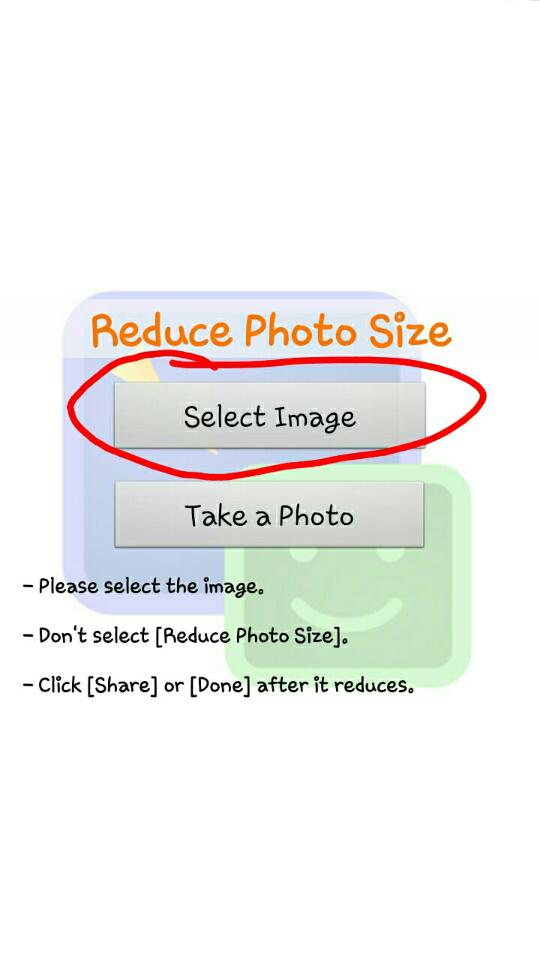
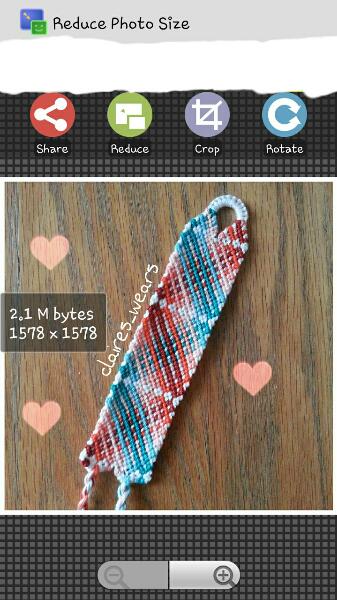
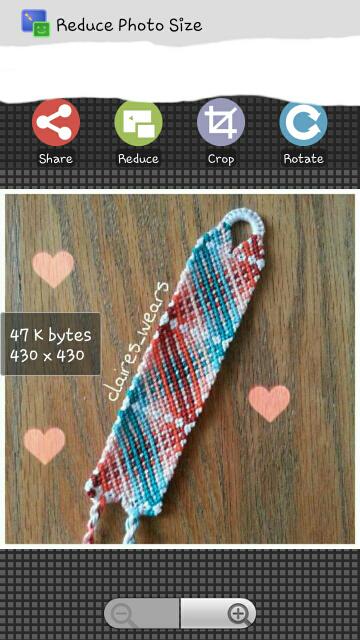
Press the bottom left button on your phone, click "save as," and save the picture to your device. Don't change what folder to save it to (that way the picture is easier to find later), but you can change the name of the photo if you would like.
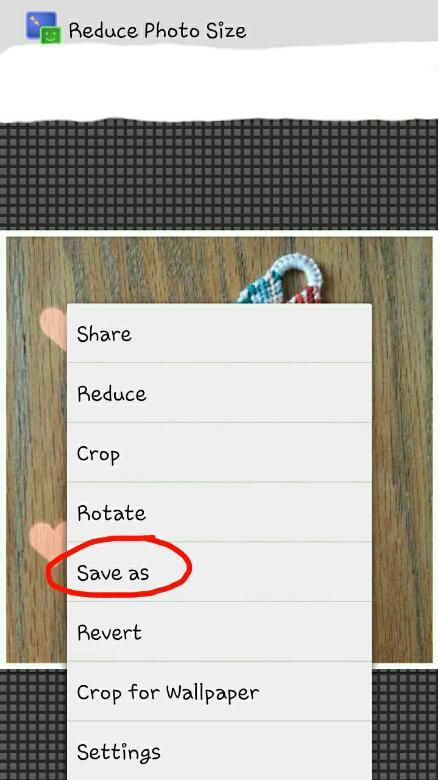
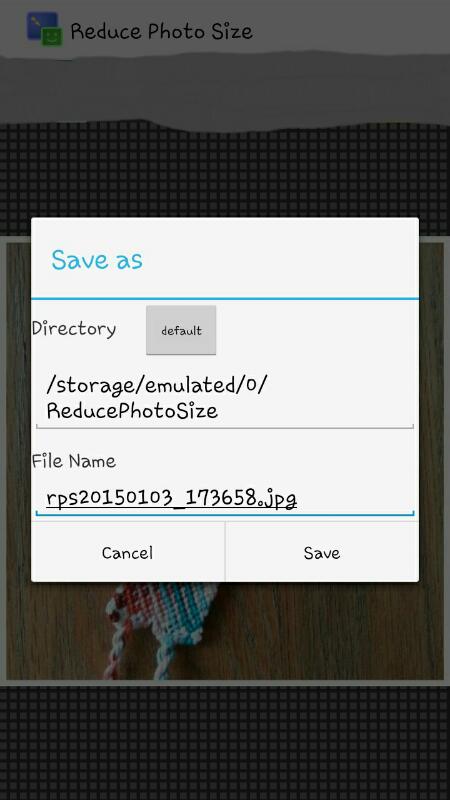
After this, open up friendship-bracelets.net and find the pattern or tutorial you want to upload this photo to. Scroll down until you see the photos section of the pattern, and click "Upload Photos."

Click the button "Choose file" to pick the photo you want.
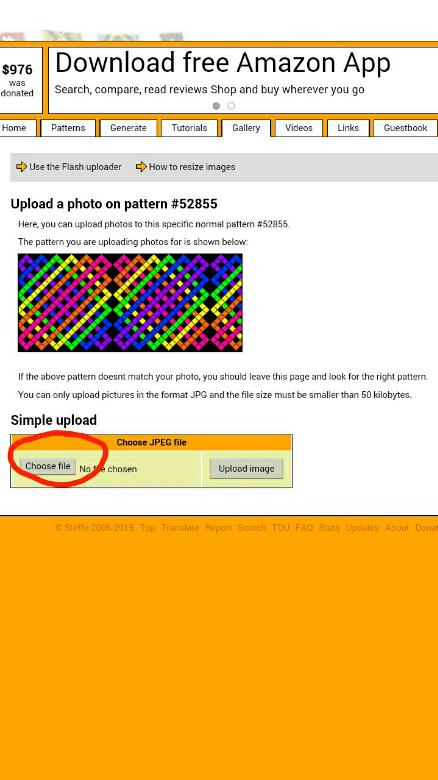
Click "My Files" to open up your files.
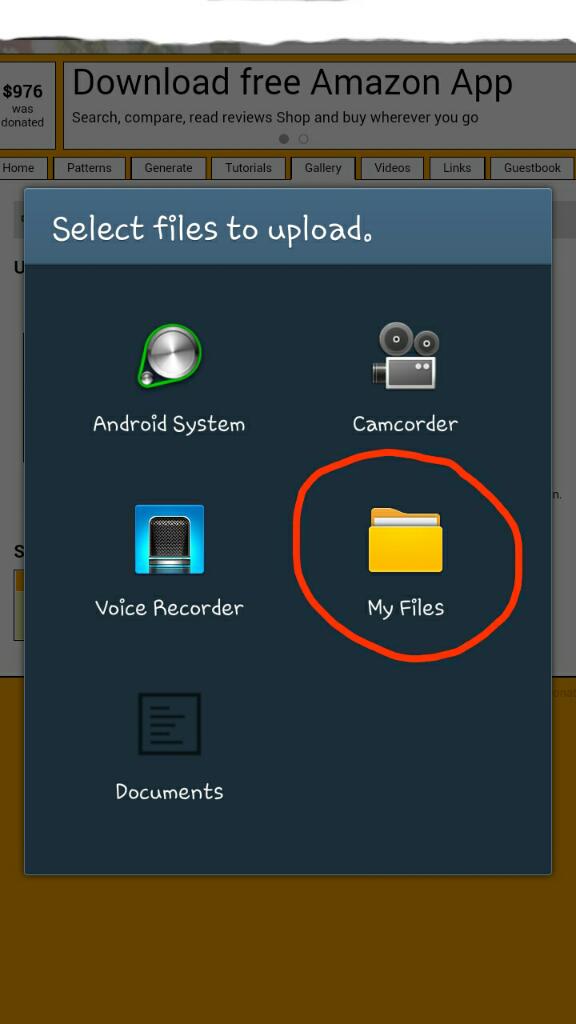
Click "Device storage"
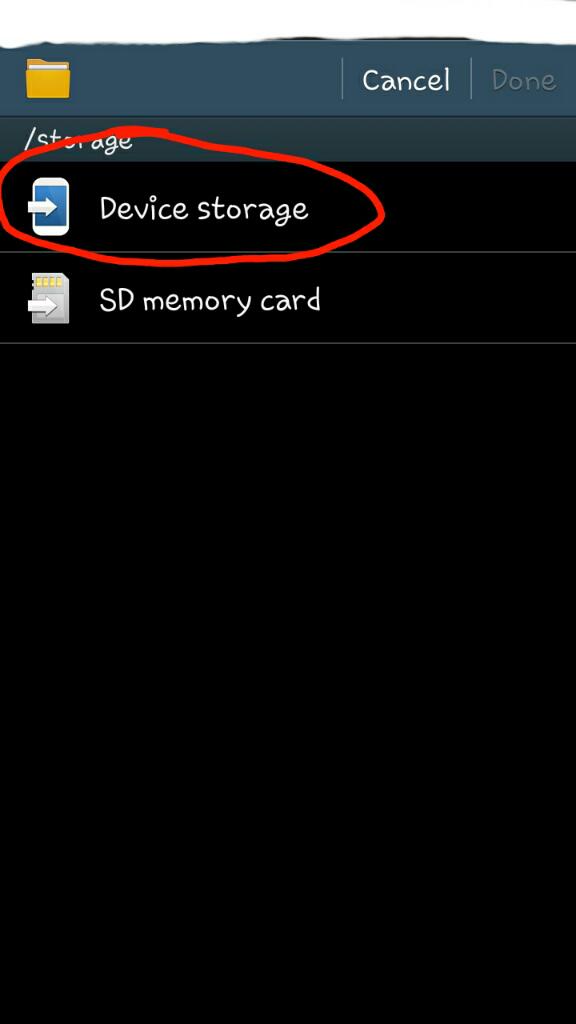
Find the folder that says "ReducePhotoSize"
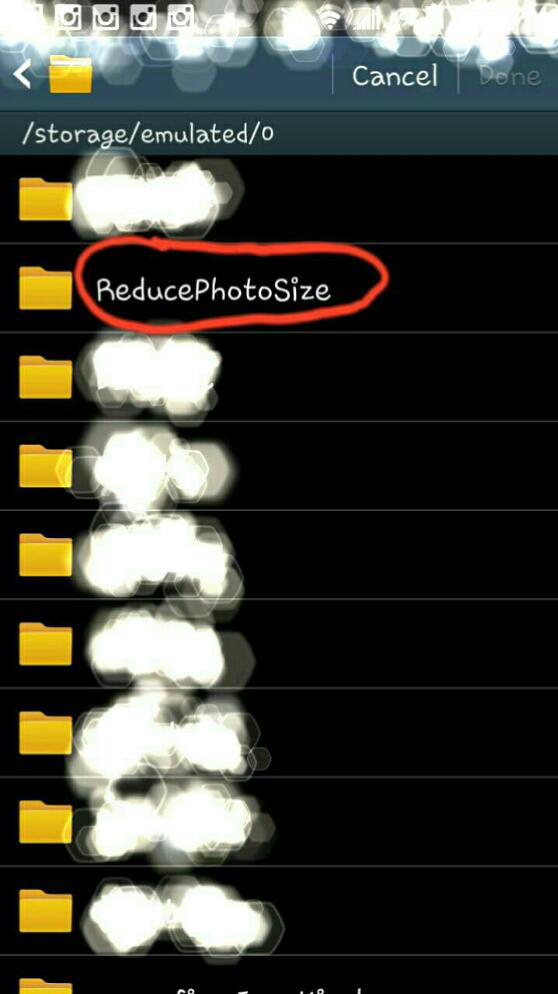
Pick the photo of the bracelet you want to upload, and click done.
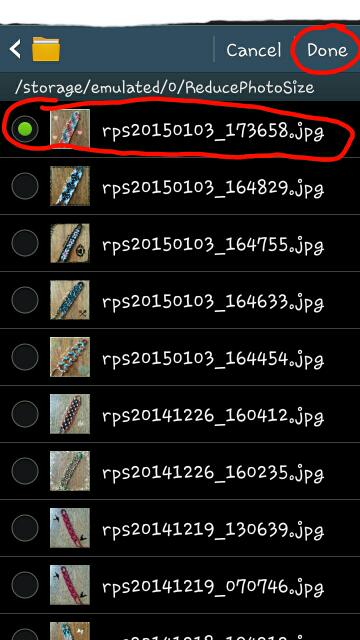
Click "Upload image" to upload your picture.
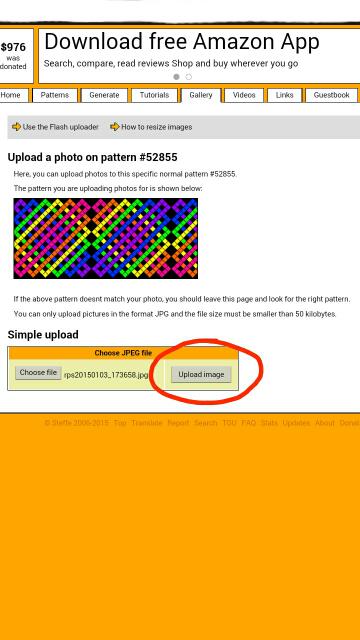
If you did everything correctly, your photo should be uploaded to the site soon. If it didn't work, try making your photo smaller by reducing its kilobytes.
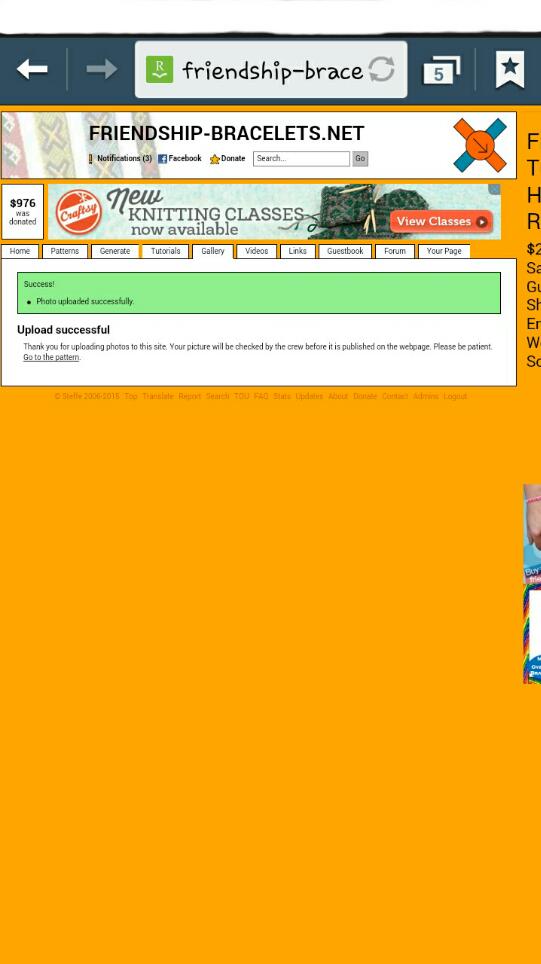
Editors
The original author of this tutorial is Claires_Hairs .

Moderator comments Show comments